Please follow the below steps to guide you through your first Payment Request experience.
Upon being sent a New Payment request from a business, you will receive a new email to review and accept the Payment Request. Check your spam/junk folders.
Once you've read and understood the email, click the yellow Set Up Payment Agreement button.
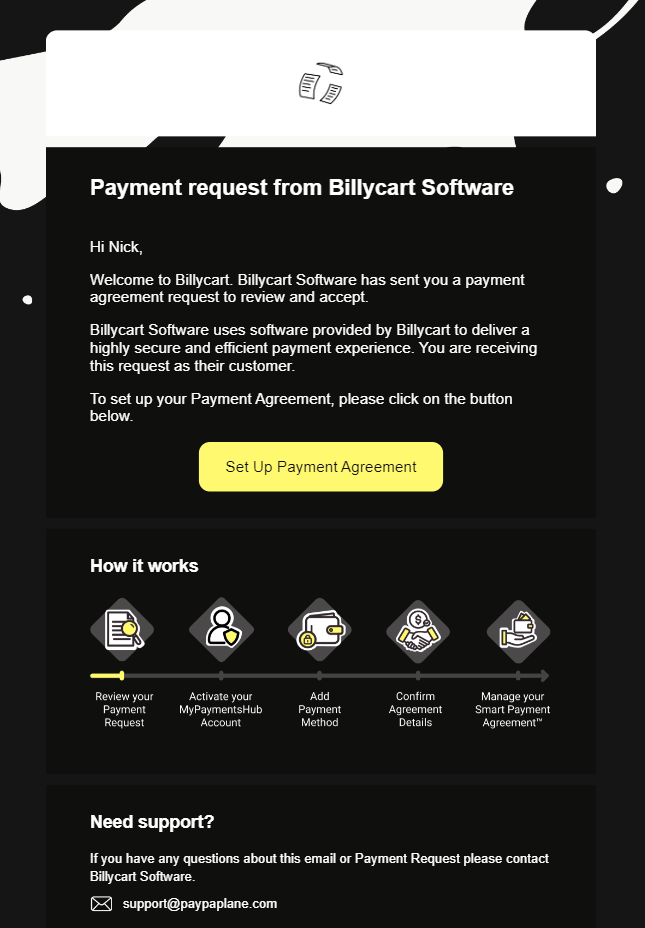
Step 1: View Payment Request
Upon clicking on Set Up Payment Agreement from your emails, you will be automatically redirected to your default web browser to review the Payment Request.
To process, click Get Started.
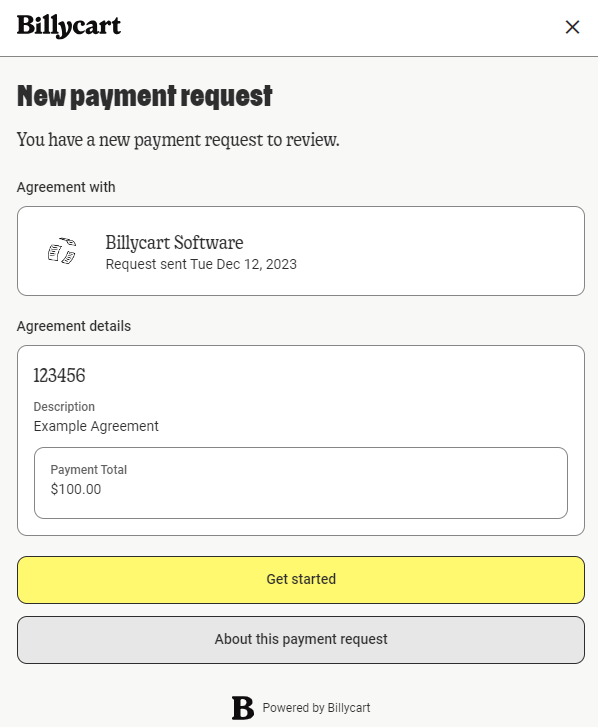
Step 2: Confirm
Review and confirm you email or mobile number. Once reviewed, click Continue.
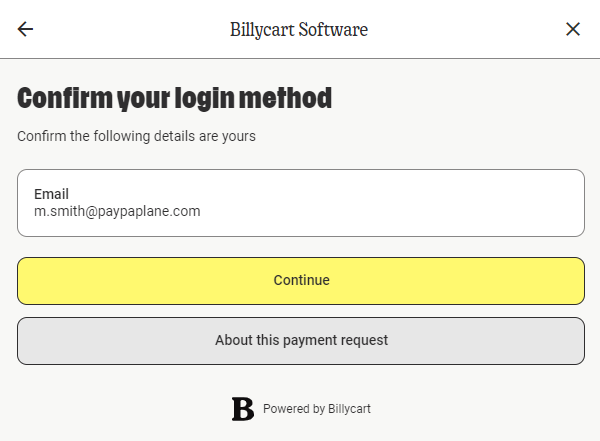
Step 3: Select Payment Method
Select your preferred payment method.
Note: You can change your payment method after accepting the request.
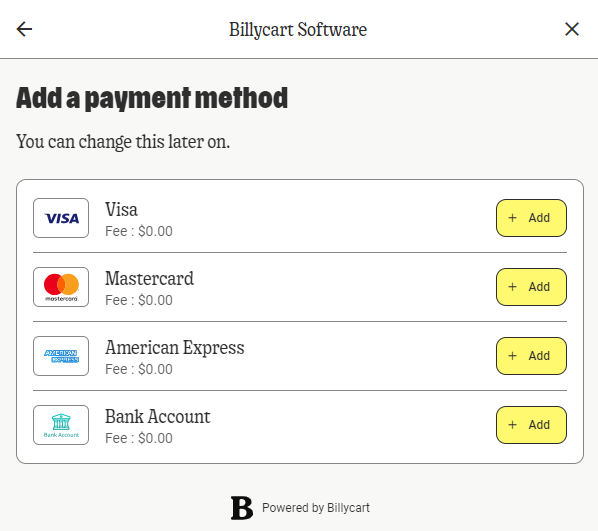
Step 4: Review & Confirm
Review and confirm that everything looks correct. Once reviewed, click I Agree.
You can see any associated fees that may apply to the agreement by clicking on View Fees.
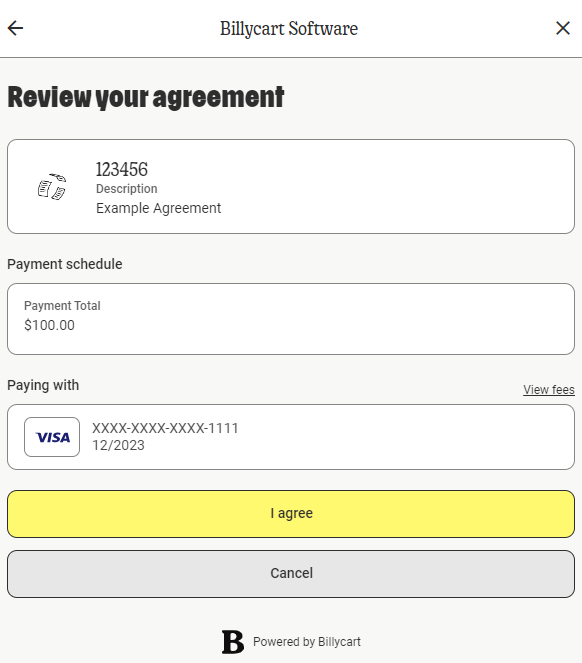
Step 5: Confirmation
Upon agreeing to the request, you will receive confirmation that the setup is complete.
By clicking Take me to my Agreement, you will be redirected to the dashboard where you can view all current and completed Agreements.
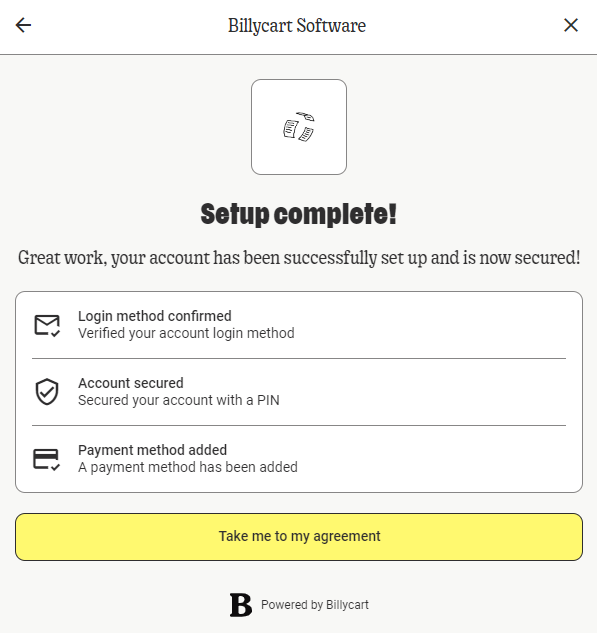
Was this article helpful?
That’s Great!
Thank you for your feedback
Sorry! We couldn't be helpful
Thank you for your feedback
Feedback sent
We appreciate your effort and will try to fix the article